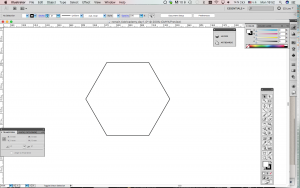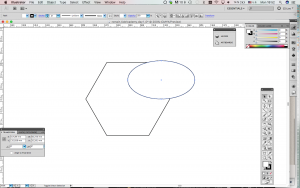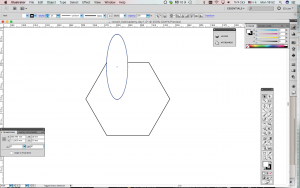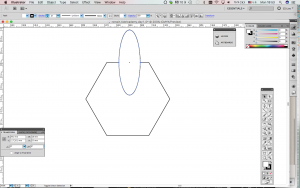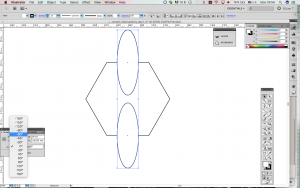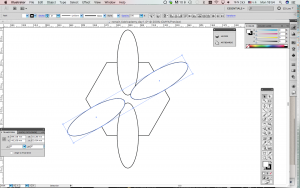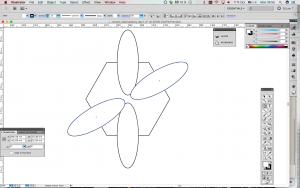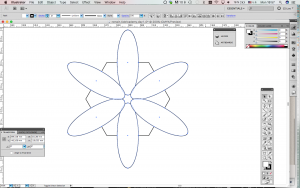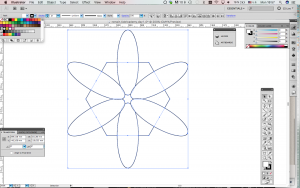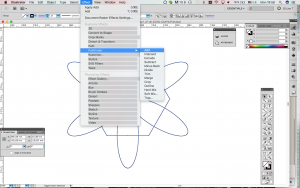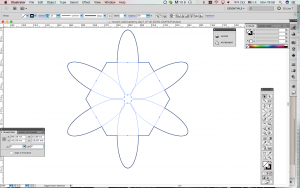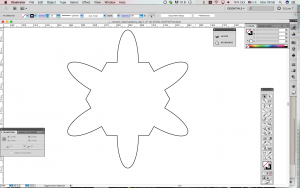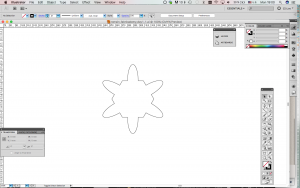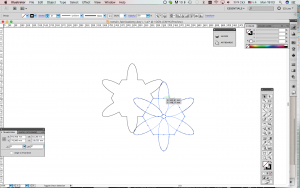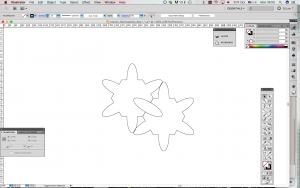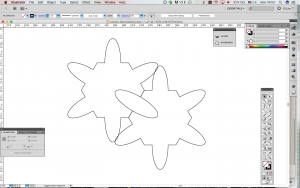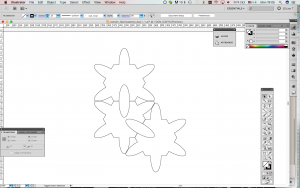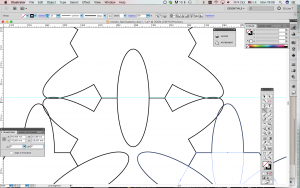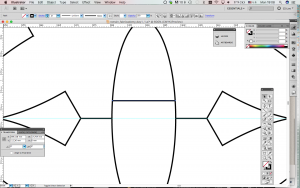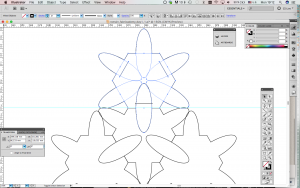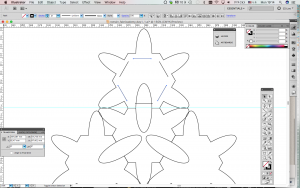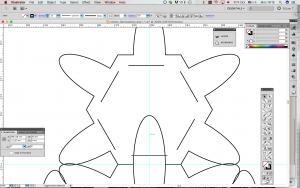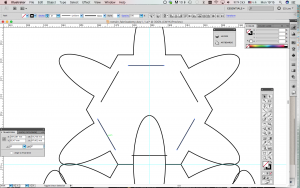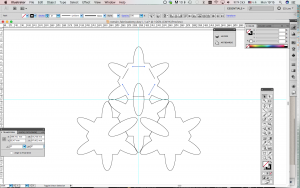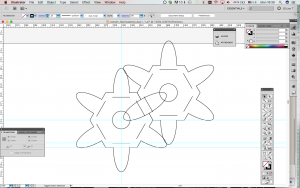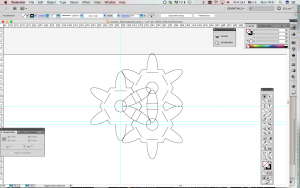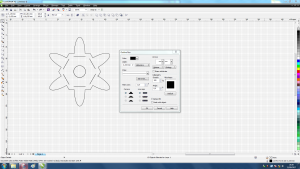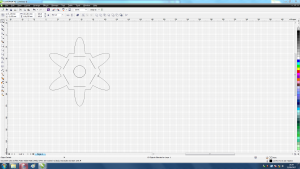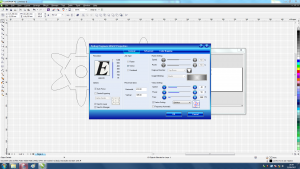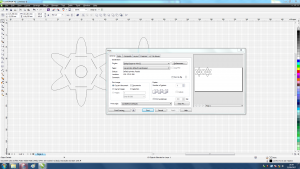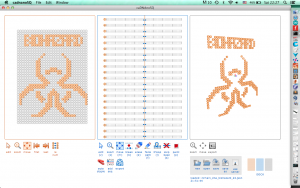This is an old revision of the document!
Bootcamp Paris 2017 - Romain Di Vozzo
Romain/Fabricademy/DAY1
After this very interesting first day of Fabricademy, I wanted to bring together what we learnt with our chain of design and production at Fablab Digiscope. For this 1st day assignment, I used Illustrator CS5, Corel Draw 6, and an Epilog laser-cutter Mini Legend 40W. The material I cut was 3mm thick natural leather. I had bought the leather from La Réserve des Arts (https://www.lareservedesarts.org/catalogue/).
01-Designing a modular pattern to be laser-cut and assembled instantly
Here I have created a pattern from scratch in the vector software Illustrator (commercial). It is a polygon assembled with ellipses I would later join together. The idea is to conceive them so that they can fit one next to the other, and some small elliptical extensions coming out from each polygon/modules will feet into small gaps of the other polygon/modules around. When the design was done, I exported it as a .pdf file. That's what our laser-cutter likes best.
02- Preparing polygon/modules to talk to the laser-cutter with Corel Draw 6.
First I have converted the outline of my polygon/modules to “hairline”. Then I entered the parameters to cut leather according to the Epilog Book. They were wrong. I had to cut the same file 4-5 times. It varies a lot with the type of leather itself.
03- Placing the 3mm thick leather in the laser-cutter.
Leather is organic so it never really is flat.
video to come
Romain/Fabricademy/DAY2
For the second day of this bootcamp we were introduced to 3D printing on fabric and to Rhino (software). I am not a big fan of Rhino, and I don't have the time to experiment with it now. So I chose to use a software we used for Bio Academy called caDNAno. Cadnano is made to design 3D Origamis of DNA, so it is not really related to today's topic, but, it has the advantage to produce modular structures you can export as .stl files. Obtaining a .stl file from cadnano is not easy nor obvious and I won't go into details here.
01-Designing a modular pattern to be 3D printed on felt
The design I made today was a hand “showing a middle finger” but the time to get the .stl from the CanDo server was too long. So I took a design I made 2 years ago of a Bio Hazard sign with caDNAno (picture on the right).
02-Converting a 3D modular pattern with Cura to 3D print it on felt
Since I was experimenting with this, I chose regular settings to configure this .gcode file. Cura turns /stl files into code files the 3D printers can read and execute. I used an Ultimaker 2+ to print this pattern on felt.
The layer thickness was 0.2mm and the heigh of my design was 0.4mm. I wanted it small on the z axis to have to print as less layers as possible. 2 layers was a good compromise.
3-Laser-Cutting a sheet of felt to 3D print directly on it
I first laser-cut a square of 200mm x 200mm on the Epilog Mini Legend 24 (40W):
Speed = 75%. Power = 25%. Frequency = 2500 Hz.
4-Preparing a sheet of felt to 3D print directly on it
Then I placed double-sided tape on its bottom to stick to the Ultimaker2's built plate.
5-3D printing directly on a sheet of felt with Ultimaker 2+
I stuck the felt on the glass built plate of the 3D printer, then I remade the levelling of the bed manually to bring the nozzle as close as possible to the felt and made the zero on it, and started the print.
During this print I tuned the fans's speed, as well as the printer's speed, and the bed's height and even the temperature to compensate the smoothness of the felt and the small irregularities on its surface because it was scratching the plastic while printing it. Even though the printing is bad and went through some issues while printing, I finally had a very gross but understandable representation of my design. This print could probably be improved with a wider nozzle, higher fan speed, maybe a lower temperature.