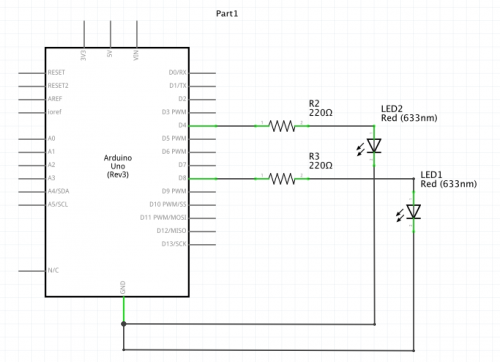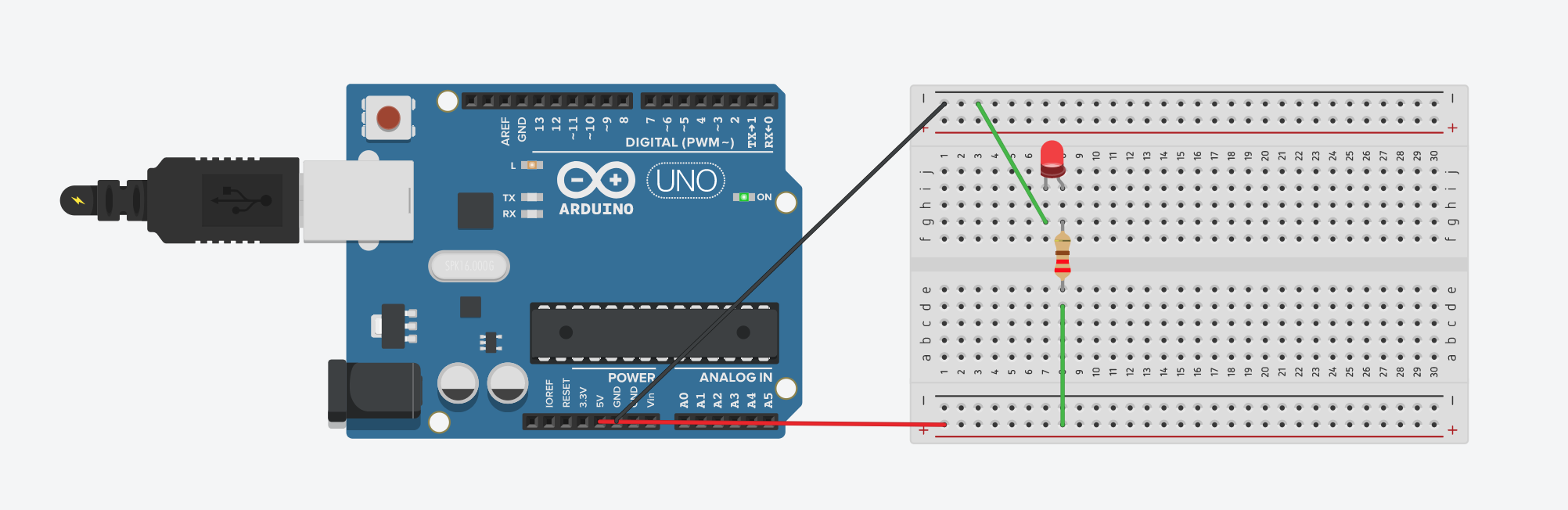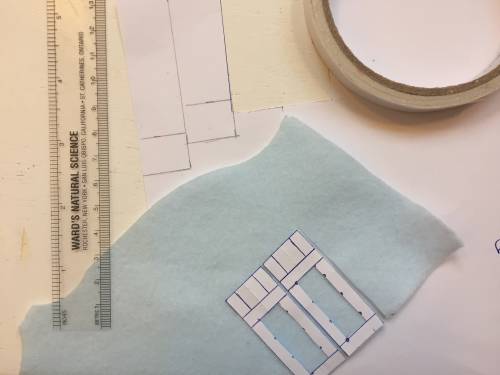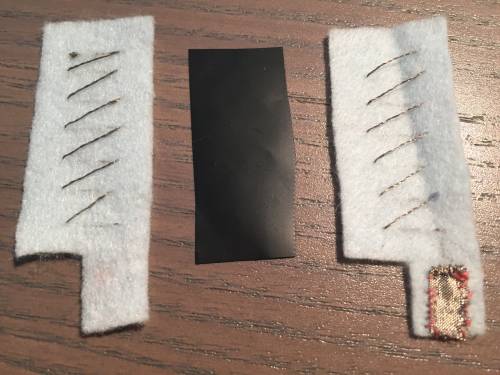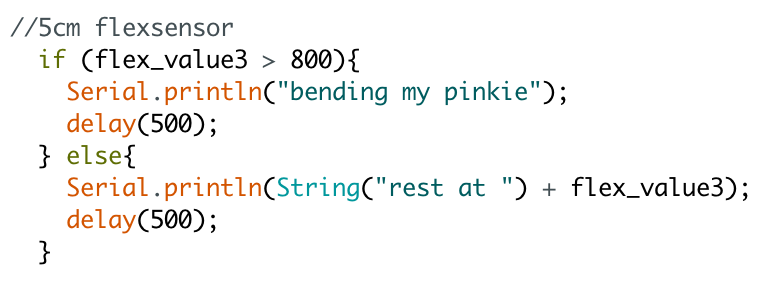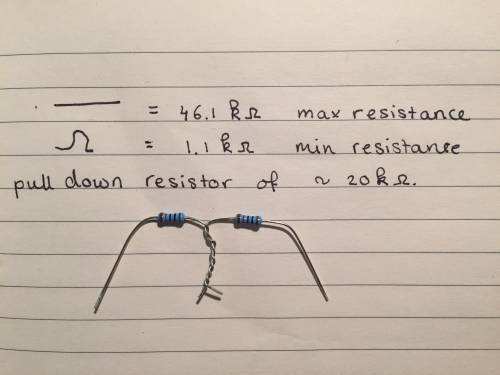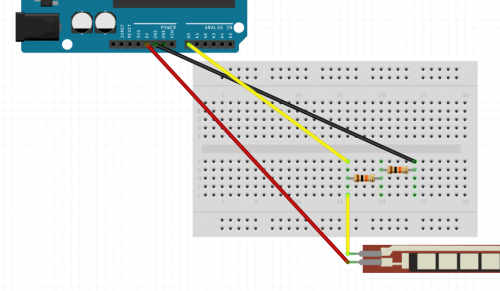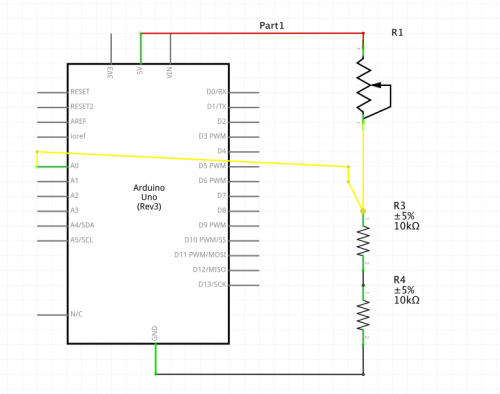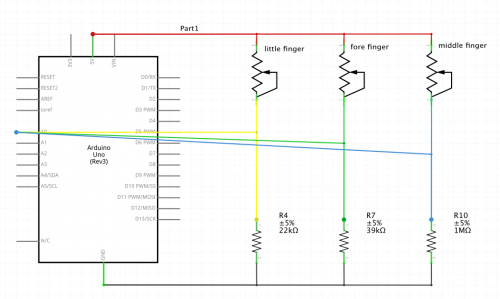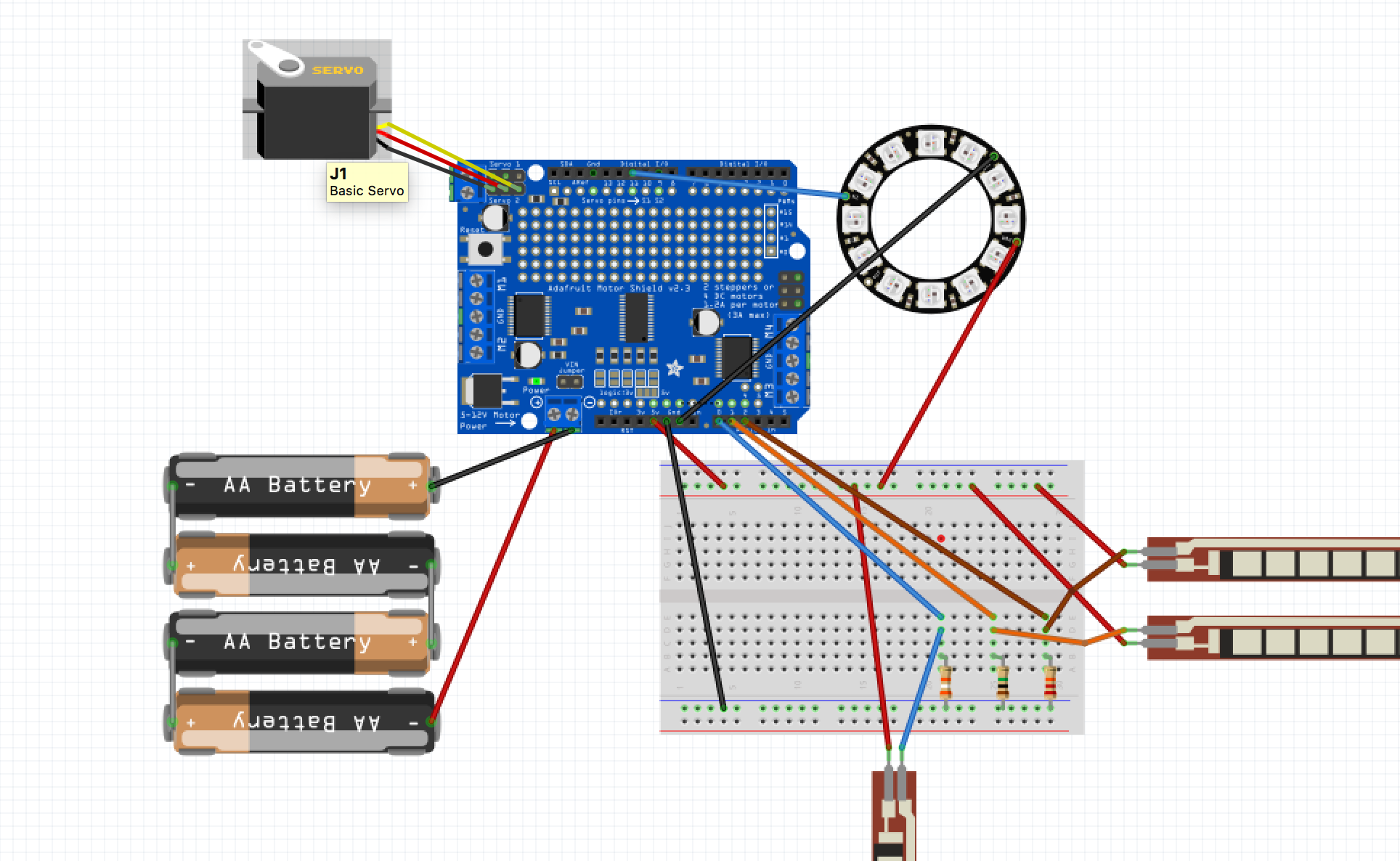Detailed Documentation Week 8
Exercise | IN & OUPUT design
For the first two days we got a small exercise: make a circuit of in and output of a already existing design. For this I choose the design of Eef Lubbers called Unlace. I think this is a very inspiring design of one possible way of how to use thermochromic ink in wearables. In her design instead of letting the heating be determined by the warmth of the environment, she programs copper wires going through a fabric tube dyed with thermochromic ink.
Nice Software Discovery
In todays local lesson we got to know how to code the Arduino. What I thought was great is Fritzing a program to make schemes for circuits.
Next to Tinkercad where you can simulate the hardware circuit that you are building. I especially like this, because there is often a small mistake that causes a lot of trouble and then it is nice to have a really clear view.
Local Lesson | Arduino Blink
During our local lesson we got taught how to write code for Arduino, starting off with the famous Blink code. For this exercise I made the red and the green LED blink in turn and have the yellow LED fade in.
/* Brigitte Kock | 22/11/2017 | Blinking a LED */
For the second code we started working with a simple in and output, so that later on we can make a soft-sensor as input. I would like to continue with the flexsensor.
/* Brigitte Kock | 22/11/2017 | Press Button to turn LED off */
Exercise | Interactive Object | Goal
For my final project of this week I have been working with a friend. I made fabric flexsensors and attached them onto a glove, which will be the input. He attached a neopixel-ring to a servomotor, which will be the output. The basic idea is that bending each finger makes the servo turn 36 degrees. When all fingers are bend you reach the final stage(36*5=180).
Exercise | Interactive Object | Process
For the flex-sensors for this week I still had the instructions of week 4 in my head. However for the visibility I'm now working with light blue vilt and instead of aluminium foil I'll be using Velostat. The length of the sensors will be 5cm for the thumb & little finger, 6cm for the fore & ring finger and 7cm for the middle finger. In the Waag I found copper wire, so instead of what I used before, I decided to make the sensors with this wire.
The copper wire is much more difficult to hand-sew, since it is much more rigid. And…after I was completely finished with making the sensor, I tried to use it, but nothing happend? So, I took the multimeter to find out what went wrong.
Apparently the copper wire has an isolation layer that you need to sand off first. Sanding an already sown thread is nearly impossible and because of the usability (not easy to sew) I decided to make a new sensor with the conductive yarn I used before.
For the press-studs I found a handy tool. I thought this attachment would be more sturdy then hand-sewing it on (it allows more movement).
Now it is time to write code and to test! For the small sensore I need an if statement: (flex_value3 > 800), when bigger that 800 (0 to 1023) the sensor is bending. What surprised me is that this value is different for every sensor just like the resistance.
So for each flex-sensor I need a different pull-down resistance. This is the resistance for the 5cm sensor. Since I did not have a resistor of 20kΩ I put two 20kΩ in serie.
Firstly I created the circuit on the Arduino Uno for just one sensor:
The plan was to now create five sensors, but after reading up on the ATtiny, I went with three fingers the little, fore and middle finger. ATtiny, only has three inputs. If I would be making this project with five fingers I would for example pick the Teensy instead. Notice that pin 1, 5 and 6 are not being used. The output comes next.
After trying to create more difficult circuits with Thinkercad Circuits, I find out that they just started developing the tool, therefore a lot of components are not available yet. However the components that were available, are not available in Fritzing (for example the neopixel ring), so up to the library github. Changing the icons might take a little more time than expected, but once that is set I could build my real life circuit exactly the same digitally.
In this final cicuit I do not use the ATtiny, since without the output directly one the glove electric wires to the breadboard are still necessary or using a different microcontroller altogether, for example this one.
For the output we made a fabric cover design, learned in the Fabric Scaffold class. Were most people make the design with wood, this one has been made of plexiglass. Although we tried to glue all of them at the same time, in the end it was still necessary to re-glue per piece since the plexiglass didn't stick to well on the fabric the first time round. The best part is that I can use the 'left-over' plexiglass as a mould for bioplastics, which I did.
Exercise | Interactive Object | Final Work
The pinkie finger influences the colour of the neopixel, when bending it for six seconds the colour will change. 
The fore and middle finger influence the position of the servo motor. As can be seen on the video on my homepage!
Download /*|Arduino Code*/